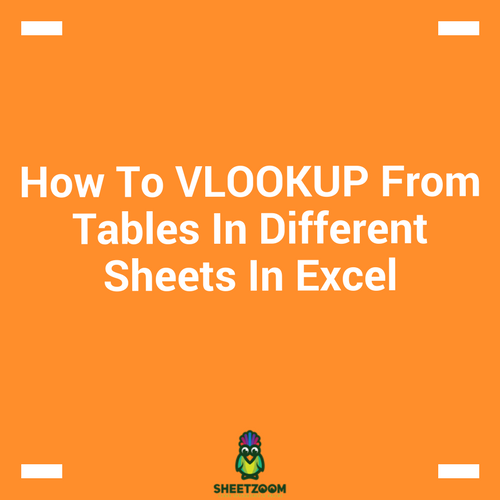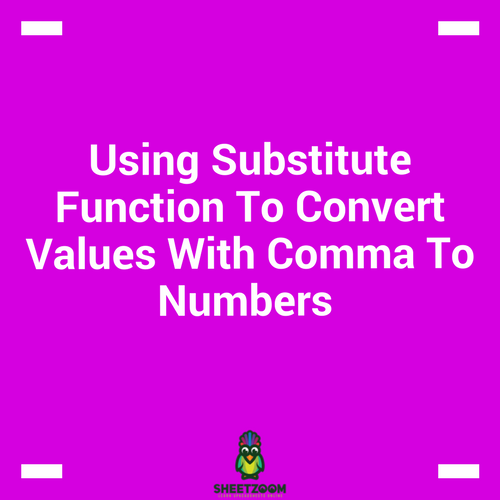A Short Tip - How To Insert Symbols Quickly
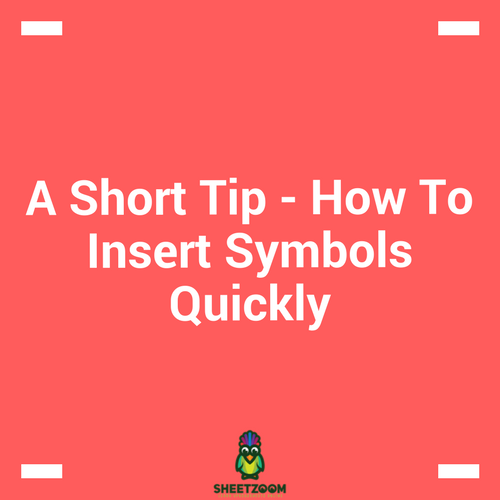
We often insert symbols in our documents. They vary from person to person and depend a lot on what we are doing. For example a proofreader might insert a different set of symbols then a student who is preparing an assignment for his economics class.
MS Excel has all different sought of symbols – mathematical, operators, smileys, number forms, signs and a lot more.
In this quick tip I will show you:
-
How to insert a symbol quickly by using a short key
-
How to record a macro to and assign it a shortcut key to insert the symbol quickly.
How to insert a symbol quickly by using a short key
We will take the example of mathematical usage first. A student who is solving a numerical related to calculus might have to insert the symbol delta (D) a number of times. In order to create a shortcut key to it you need to:
1- Go to Insert Tab > Symbol or simply press Alt + N + U (for excel 2010).
2- Select your desired symbol, for this case it is delta. You need to go to Font and set it to Symbol. You can see the symbol displayed (circled in red)
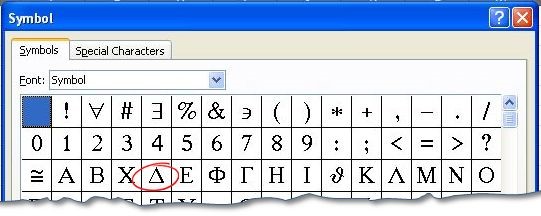
3- Press Insert - done.
4- Next time he needs to insert the same symbol, simply press Alt + N + U, Press Tab to navigate to the most recently used symbol and use arrows key to select and insert the symbol
How to record a macro to and assign it a shortcut key to insert the symbol quickly.
The second way of doing it is to use the VBA. In order to open the VBA window, press Alt+F11 when you have opened the MS Excel Workbook. This will lead you to the VBA Window…
In this window, goto insert > module and you will see a window on the right side of the screen. On this screen paste the following piece of code:
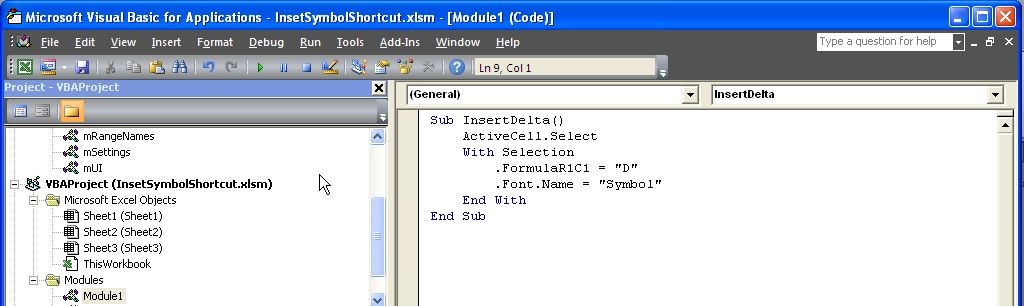
Now close the window, go to the Developer tab > Macros > Select InsertDelta Select Options from the dialogue box and this will ask you to write and description and set a shortcut key for the macro.
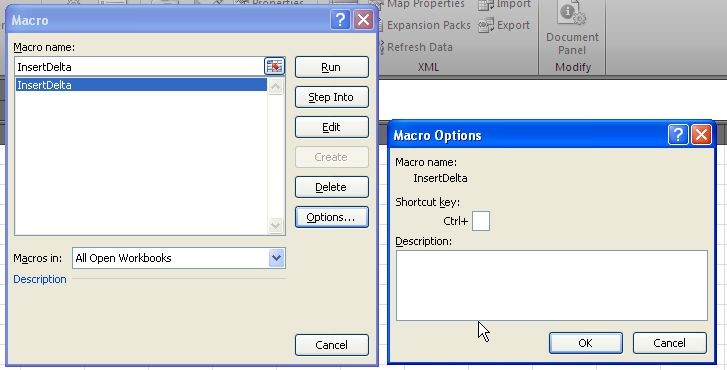
You can assign any key to run the macro.
…and you can set as many macros as you like with this small trick.