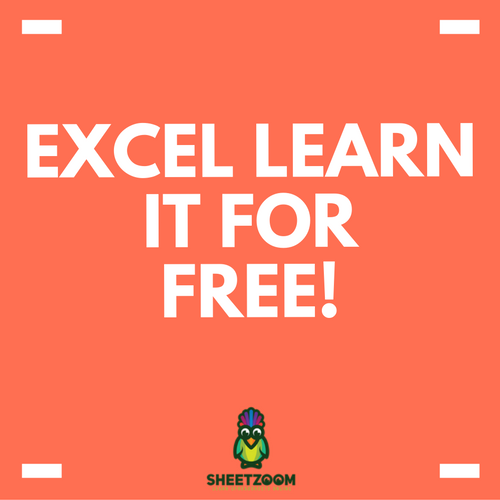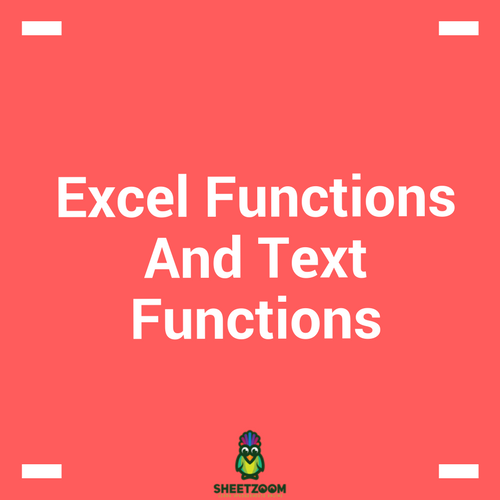How To Learn Excel Sheets?
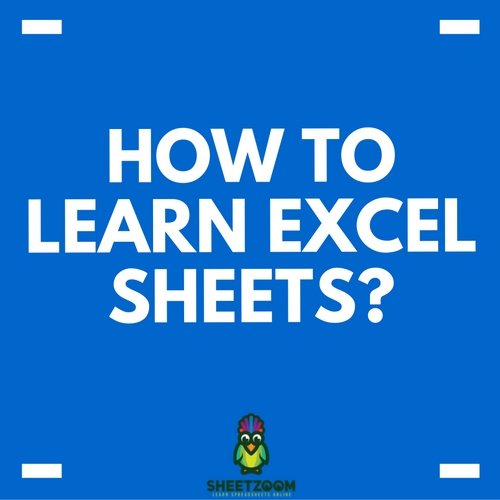
Mastering Excel Quickly
Learning Excel can make your work life a lot easier. Good Excel tips can be like gold dust. It’s one of the go-to professional tools for getting work done when data is involved. Though it seems complex, advanced and something that can take hours to get done, there are many small things you can learn to save large amounts of time.
When you start using Excel, you will surely be asking if there’s an easy way to learn what you need Well, ther’s good news! Yes, there is a way. Valuable resources such as Sheetzoom.com are there to help you.
All you need to do is to work smartly. There are so many tutorials and online excel courses available for you to help you in this regard. You must not only limit yourself to the tutorials only. Here are some simple tips that will make your Excel learning fun and easy.
Why not check out these other courses next:
Formatting
Formatting is one of the essential attributes of spreadsheet. To get started you must be aware of what formatting is. It will give your sheet a professional and consistent look. It is well known that visually organized sheets convey their messages more clearly than generic or messy ones. Once you have one part looking the way you want it (by selecting a background color for a cell and choosing fonts size and style etc), you can replicate that for consistency. First of all, select the cell that is formatted in a way you want. Go to the home tab and click on format painter (it looks like a little paintbrush). Spread it all over the data you want to be formatted in similar style.
Bulk Selection
Selecting entire rows or columns is as easy as anything. All you need to do is to click on the grey area containing the row number of column letter. The entire row or column will be selected immediately. To select the rest of a row or column from a specific cell, first click on the relevant cell. Hold CTRL and SHIFT key. Next you need to press arrow key to indicate which direction you want your selection to go in. This will highlight every cell in the column or row from the one you selected to the edge of the sheet in the direction you pushed. To select the entire sheet press CTRL + A or click on the grey square at the top left – between the A of the first column and the 1 of the first row.
Linking to external data
One of the advantages of using excel is that you can get data from different sources. No need to copy and paste, use Get External Data option. This can grab information from an array of different sources, meaning you do not need to duplicate data held elsewhere.
Freeze!
Another cool feature of Excel is the selection of freeze options. When working on a large sheet, you soon scroll to the point where you can see the tops of your columns or edges of your rows. If you’ve used them to say what data is in them, you may lose track of what information you’re looking at. Freeze Panes keeps your tags visible for you. You can freeze the top row or column as needed. The most common use is to click on cell B2. Then go to the View tab and click Freeze Panes. Excel will now keep column A and row 1 visible when you scroll. This can be turned off by clicking Freeze Panes again.
Paste formulas across worksheets
You can also copy and paste formulas on separate worksheets. In order to do this, CTRL + click on tab where you want the formula to be copied. Click on the cell with that formula. Press F2 and press Enter.
There’s Always More
In short, there are techniques and smart working that will take you one step ahead of all. In order to do so, you need to get the best tutorials and learn efficiently. Nowhere you will find tutorials better designed and tailored to your level than at Sheetzoom.com.