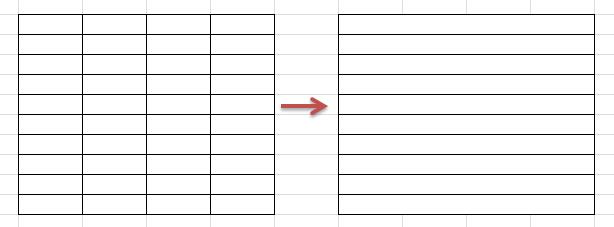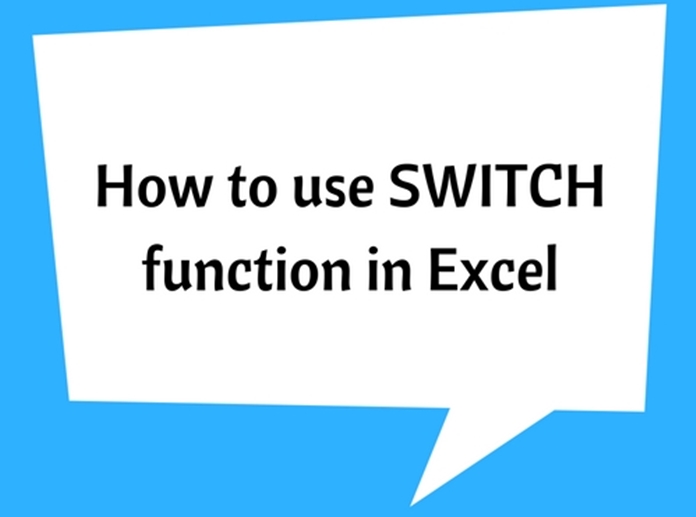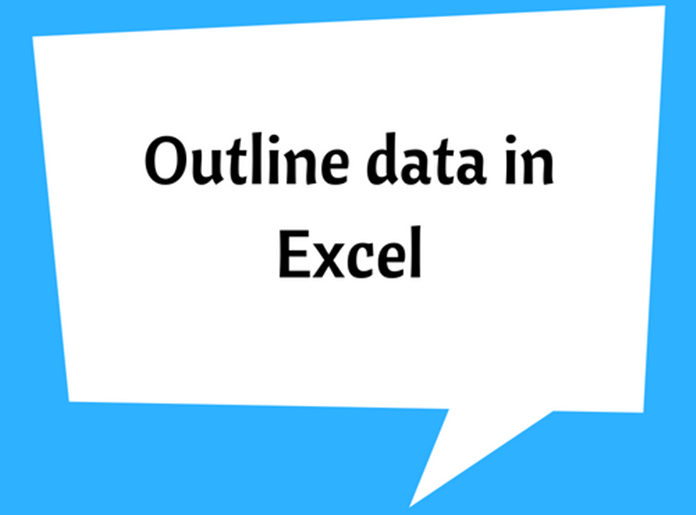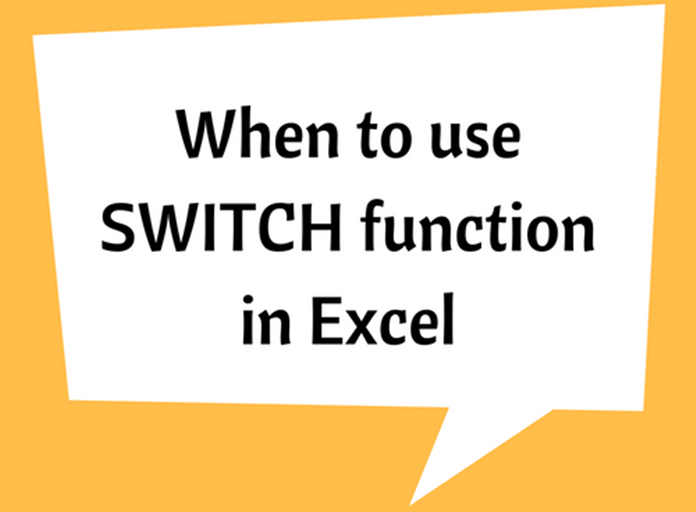How To Merge Cells In Excel
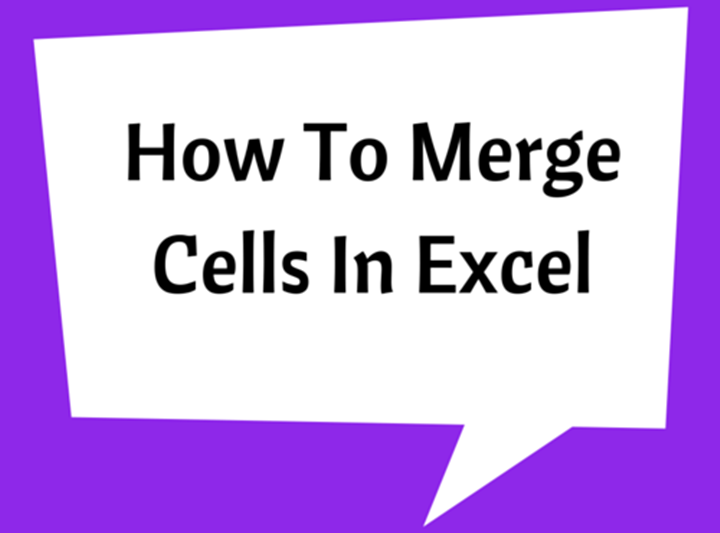
Merging is a useful function in MS Excel which is used more often to make title/larger cells or also to combine data in several cells. The simplified function of ‘Merge’ command is to combine two or multiple adjacent cells. It allows merging horizontal or vertical cells but not horizontal and vertical together.
Merge two cells
Select two adjacent horizontal or vertical cells as shown below.
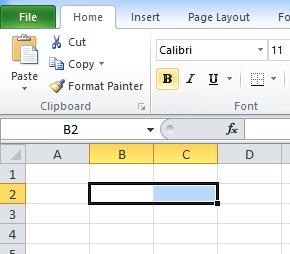
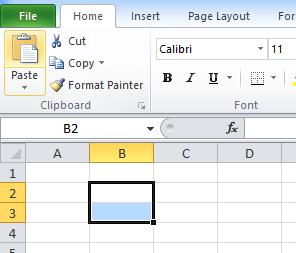
Then go to ‘Merge & Center’ tool under ‘Home’ tab to merge the selected cells
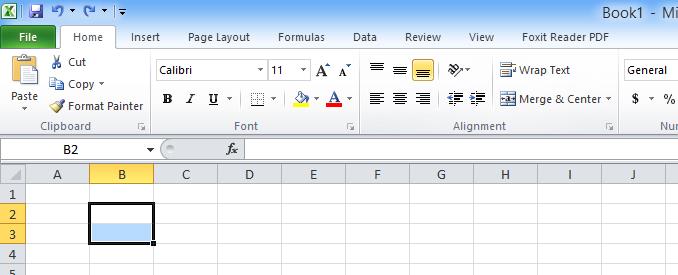
When the selected cells are merged, the ‘Merge & Center’ button will be shown highlighted. Also note that the two selected cells (B2 and B3) have now become one larger cell. This cell is now given cell ID as B2 (In general most Top/Left cell ID is given for group of merged cells.
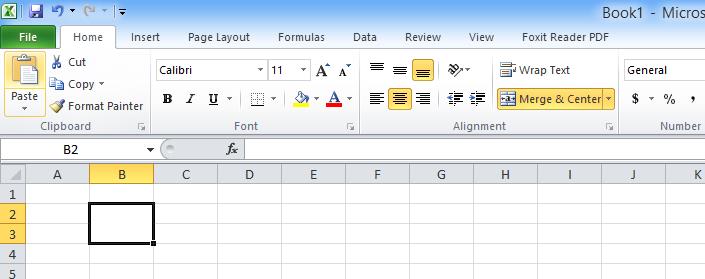
Merge multiple cells
Select multiple adjacent horizontal or vertical cells and follow the same steps explain above.
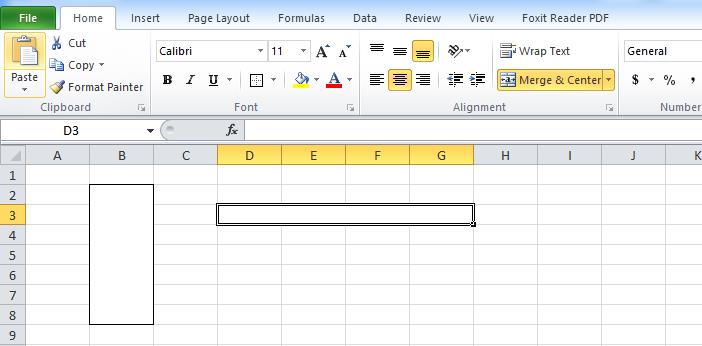
Unmerge merged cells
1- Select the merged cells that you want to unmerge. (or can even select merged and other cells together to perform unmerging, it is not necessary to select just the merged cells.)
2- Then go to ‘Merge & Center’ button again and click, which then will remove the merging.
3- Unmerging can also be performed using ‘Unmerge Cells’ button, which can be accessed using the dropdown menu next to the ‘Merge & Center’.
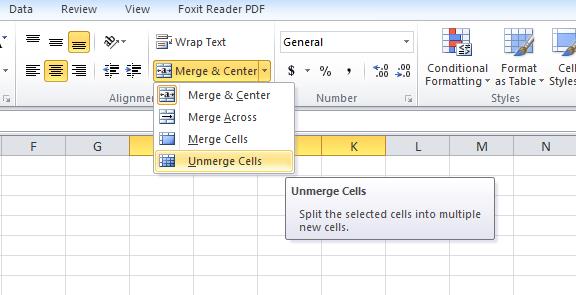
Merging cells with contents
When multiple cells are merged, the contents of only top/left cell will appear in the merged cell. The contents of the other merged cells are deleted. See the following example:
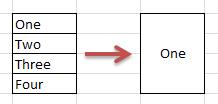

Additional options for merging cells
The following option is available in the dropdown menu next to the ‘Merge & Center’.
Merge Across

Merge each row of the selected cells in to one large cell.
See the following example: